Attributes Widget
Overview
This widget provides an alternate way for visitors to access articles. When enabled, an administrator can define the attributes that will appear on the home page. An image can be assigned to each attribute to present a visual navigation experience for portal users. Clicking on the attribute name or image will display the search results page filtered to display articles tagged with the selected attribute.
Configuring the widget
- Login to Portal Administration.
- Click Edit in a portal's row in the Available Portals list.
- Click Configuration.
-
Scroll to the lines:
<home>
<attributesWidget> - Make changes to the Attributes Widget as described in the table.
-
Click Save.
|
XML Section |
Description |
Example |
|
<home> . . .
|
You can define only one instance of this widget. You can define multiple attributes. Enable the Attributes Widget
by setting "enabled=true". Specify the following:
|
<attributesWidget enabled="true"> <attribute displayOrder="1"><id>5</id> <name>My Product 1</name> <image>product1.png</image> </attribute> <attribute displayOrder="2"> <id>6</id> <name>My Product 2</name> <image>product2.png</image> </attributesWidget>--> |
Table : Configuring Widget - Attributes
ID of the attribute can be determined from the Administration control panel by moving your mouse over the desired attribute and observing the URL.
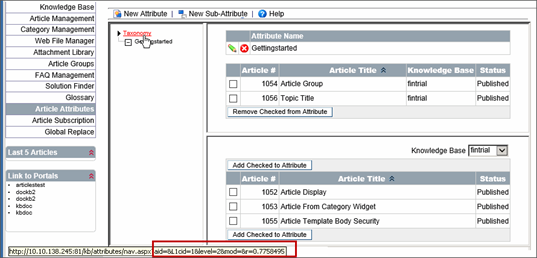 Figure : Attribute ID
Figure : Attribute ID
Important: The title of the widget is defined in the Language option in "Portal Administration".
