Portal Language Setting
Overview
The default portal
language and the default language file are en-US.xml and English(U.S)
respectively.
This setting is part of the portal-configuration
file.
If the portal language is changed in the portal-configuration file, the selected language becomes the Portal language. However the Portal UI does not change unless the default labels and text-strings of the UI are replaced with those in the selected language in the portal-language file.
For every portal-language
change, the <LanguageName>.xml file which contains all labels and
text-elements used in the portal, should be edited.
For example the default English(US) text in the en-US.xml,
must be replaced after it is suitably translated on paper or in a preferred
digital file format, to the French language, in the fr-FR.xml to set up a
French language portal.
Administrators can set the portal language by editing the configuration file.
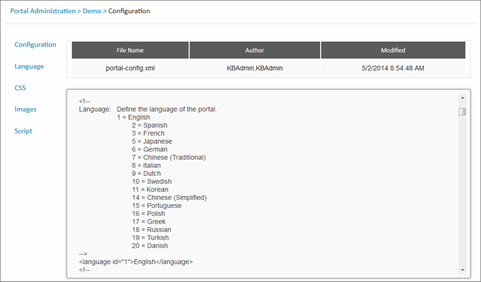
Figure : Configure Portal Language
|
XML Section |
Description |
Example |
|
<language id> |
Specify a language id to define the language of the portal.
1 = English, 2 = Spanish, 3
= French, 5 = Japanese, |
<language id="1">English</language> <language id="3">French</language> |
Table : Language IDs
Configuring a Language
- Login to Portal Administration.
- Click Edit in a portal's row in the Available Portals list.
- Click Configuration.
- Scroll to the Language section of the file.
- Set a language option as described in the example.
- Click Save.
Note: By default, all verbiage is in English regardless of the portal's language configuration setting. It is the responsibility of the customer to translate the verbiage.
