Portal Language File
Overview
The default portal language and the default language file are en-US.xml and English(U.S) respectively. When the portal language is changed, the selected language becomes the Portal language. However the Portal UI does not change unless the labels and text-strings of the UI are replaced with those in the selected language. If such a change is required, the <LanguageName>.xml file which contains all labels and text-elements used in the portal, should be edited.
For example the default English(US) text in the en-US.xml, must be replaced after it is suitably translated on paper or in a preferred digital file format, to the French language, in the fr-FR.xml to set up a French language portal.
Changing the Portal UI Text
Before changing the language in the portal's configuration file, make sure that the individual labels and text are translated without error to the desired language.
1. Login to Portal Administration.
2. Click Edit in the selected portal's row in the Available Portals list.
3. Click Configuration.
4. Click Language. The .xml file is displayed.
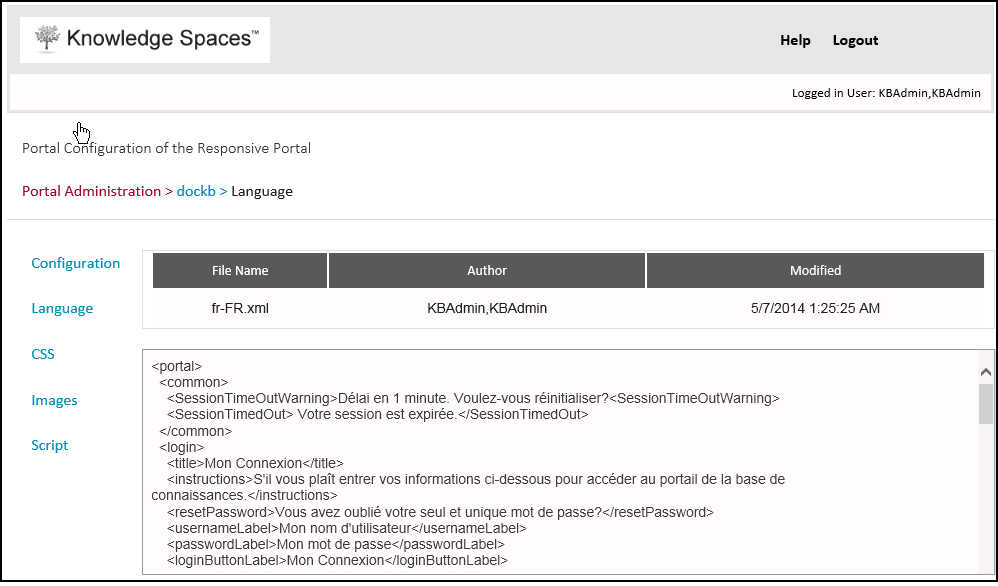
Figure : Language File - Portal Text
- Do not change the words within angle brackets (< & >). These are XML markup tags.
-
You can change any text that is placed after a closing angle bracket < and a
subsequent opening angle bracket >. Such text strings are XML markups. They
represent a label or description.
|
Sample XML Code: Do not change |
Sample XML Code : Do change to your preferred language |
|
|
from |
to |
|
|
<home> |
|
|
|
<title></title> |
ABC Company Support |
Compagnie Internationale Support |
|
<searchWidget_title> </searchWidget_title> |
How can we help you? |
Comment pouvons-nous vous aider? |
|
<searchWidget_defaultText </searchWidget_defaultText> |
Enter Search |
votre recherche mot |
- Make necessary edits to the file and click Save.
- Click Reset to undo the changes.
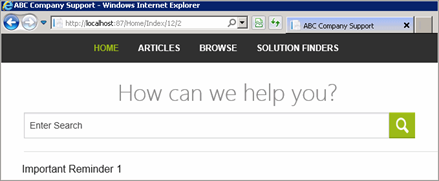
Figure : Portal - Default Language

Users can edit this XML file tag by tag, section by section to customize the portal text to their preferred language.
Knowledge Spaces™ validates the XML file syntax only. It does not validate if any of the xml elements or configuration options are correct. For instance the following are not checked for correctness.
- Text strings entered after the first > and the subsequent < in XML markups.
- Data like the KB ID, Category ID etc.
Knowledge Spaces™ does not maintain a version history of the XML file. However, the Reset option allows users to undo changes made to the file in case of syntax errors resulting from the changes made.
Note: The Top Menu-Bar options cannot be edited in the <Language >.XML file. Those labels can be edited in the Portal-Config.XML file.
