Creating a Portal
Knowledge Spaces™ Portal
Portals provide a web experience that is optimized for the user's device, whether they are using a desktop computer, tablet, or smartphone. Portal pages adapt to browser display sizes and orientations without losing format or requiring any code modification. This ensures better experience for end users while reducing the time and effort required to create and maintain portals.
Creating a Portal
Portal Administrators must login to Portal Administration as Portal Administrators for creating portals.
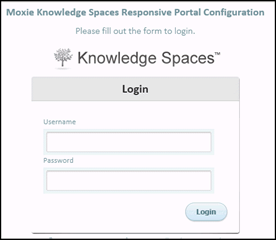
Figure : Portal Administration Login
Prerequisite
At least one legacy Portal Style 4 (PS4) portal must exist in the Knowledge Spaces™ installation for creating a new Portal. This article includes a brief description of the steps to create a PS4 portal.
Procedure
1. Login to Knowledge Spaces Admin Control Panel.
2. Click Portal > New Portal.
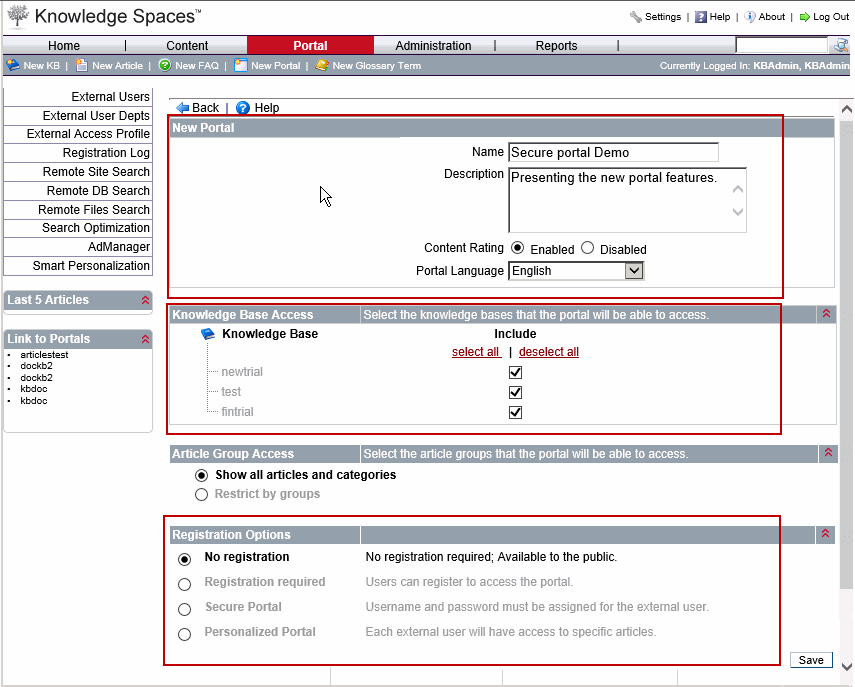
3. In the New Portal panel - Enter a name and description for the new portal.
4. In the Knowledge Base Access panel - Check mark the KBs to be associated with the new portal.
5. In the Registration Options Panel - Mark one of the following registration options for the portal type.
- No Registration (or Open portal)
- Secure
- Personalized
Note: Do not opt for Portal type "Registration Required". It is not supported.
6. Click Save. The new portal is created.
7. Login to Portal Administration.
8. PS4 portals appear listed in the Portal Administration table.
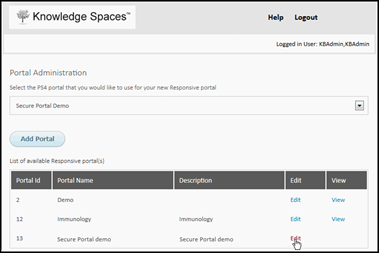
Figure : Add Portal
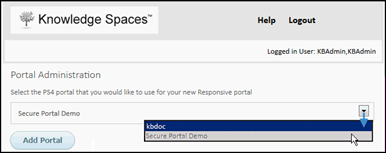
Figure : Drop-down List - Multiple PS4 Portals
9. Click the drop-down option to select one if there are multiple PS4 style portals.
10. Click Add Portal.
The portal name appears in the list of available portals.
11. Click Edit. To view the configuration settings and save the new portal.
First time users must click Save without making any change in this screen.
12. Click Save.
13. Click View to see the portal home page.
Note:
- Add Portal in this page cannot be used if there are no PS4 Portals.
- View becomes available for use, only after the default settings are saved.
- Use Edit to customize configuration settings of the selected portal. This involves editing the Portal-Config.XML.
- Click Save and then View to see the portal with the changed settings.
Moxie™ recommends not to convert an existing PS4 portal that is actively being used by users to a new portal. Instead, create a fresh PS4 portal and render it into a new Portal as described in the steps above.
